Please download the optional file "ColorTable.xlsm". This file contains all colors used in the ES and all information about them. It also includes three predefined Macros for testing purposes.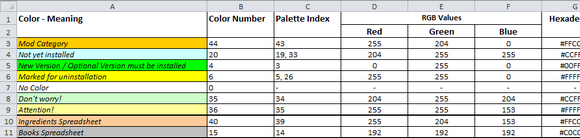
From v2.5 onwards a new set of colors will be used in the document(s). The reason for that is, because the new colors are those which are also recognized by Excel 2003, thus this step increases the backwards compatibility to the old Excel version. From now on, the colors will not make any more problems, regardless what program should be used to open the documents. The colors for the main spreadsheet are:
- Gold
- Skyblue
- Green
- Yellow
- Lightgreen
- Lightyellow
Note, that from the six given colors above only three matter for you: Skyblue, Green and Yellow (that is, because these colors are used to define the state of a modification, so whether which case applies: currently not installed, a new version must be installed or installed, but marked for uninstallation). The fourth, or better said, first & normal state of a modifcation ("installed") is henceforth marked through the specific cells not having a background color definied. Technically those cells are white, but in Excel those cells are declared to have "no color" as background color. This is also the reason, why I didnt wrote the RGB values of "white" into the ColorTable.xlsm document. If you want to declare a modification to be installed, change the setting of the specific cell to have "no color" and not to have a white color.
Normally the most convenient way to colorize words, numbers, cells and so forth in Excel (and other programs) is to use predefined & standardized colors. A problem throughout the different versions of Excel is nonetheless, that these so called standard colors may differ from each version of Excel.
So the question is, how to use my colors in the ES effectively - which may be standard colors in the one version of Excel, but not in the other. The following instructions are based upon Excel 2010, but should also be convertable & usable for other versions.
If you want to change the background color of a cell, you have different options and possibilities for that.
1.)
Rightclick on a cell, choose "Format cells..." (1), then "Fill out" (2), then "More Colors..." (3). Now you can choose between two methods to colorize your cell. First, you could use the index tab "Standard" (4a) and choose the correct colors. Second, you could use the index tab "Custom" (4b) and enter the correct RGB values of the specific colors. You can lookup these values in the ColorTable.xlsm, or in the uploaded images, see the links down below.
2.)
This method is a bit advanced and could take you a few minutes to accomplish, but nonetheless I highly recommend it, because it makes the whole process of coloring the cells way more faster and convenient.
You must create three keyboard shortcuts for the three colors Skyblue, Green and Yellow. And if you want, maybe a forth shortcut for "no color", but personally I do that 'normal' case still with the manual method of rightclicking on the cell and then formatting it, therefore I dont cover it .. you will have understood the concept after the first three colors anyway.
Creating keyboard shortcuts can be achieved by creating custom macros, one for each keyboard shortcut. I actually have done this already in the ColorTable document, just select an empty cell and press CTRL+q for skyblue, CTRL+j for green and CTRL+m for yellow. I have chosen these keys (q, j and m) because they havent got a keyboard shortcut assigned on them already; now they have.
I thought of including this also in the main documents, but came to the conclusion that not everyone would like this method. Therefore, we need to do this manually for the ES. But - no worries! Its really not hard and goes quite fast.
- Select an empty cell in the main spreadsheet "Skyrim Modifications".
- Go to "Developer Tools", "Code", "Record Macro"
- Define a name for the macro, e.g. "SC_Skyblue"
- Then define a shortcut key. e.g. CTRL+q
- Click on "ok", it will start recording the macro
- Now whatever changes you do on your worksheet, it will be recorded. (so, be careful)
- Change the background color of your selected cell (e.g. to skyblue)
- Don't change the cell selection now, just select the background color.
- Once the background color is changed, go once again to "Developer Tools", "Code" and stop the recording of the macro.
- You are done.
Now you can use your keyboard shortcut CTRL+q to change the background color of a selected cell to skyblue. The only thing you need to do now is to repeat this process for the two other colors green and yellow.
And that should it be. You now should be able to effectively change the background color of the specific cells in the main spreadsheet. If you have any further questions, feel free to ask in the comment section.
Appendix:
- Excels color palette














