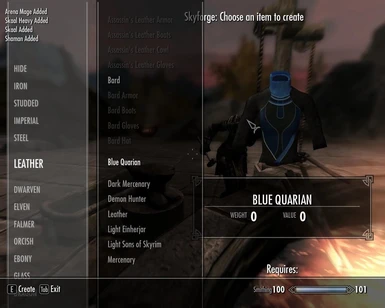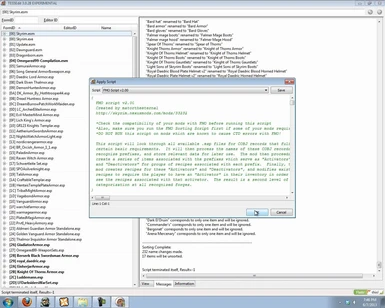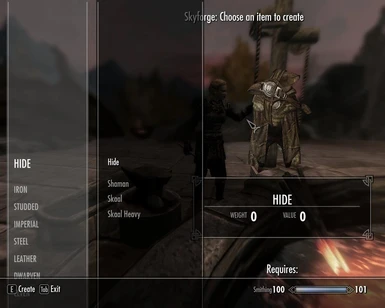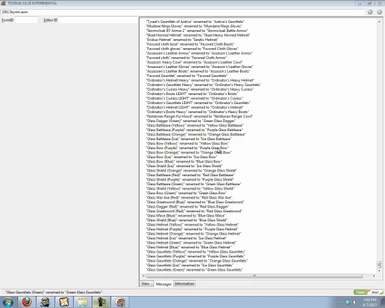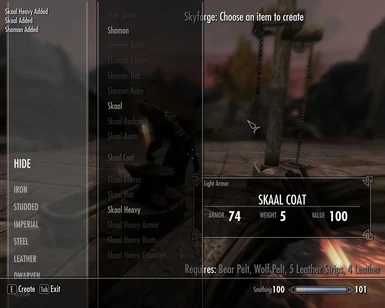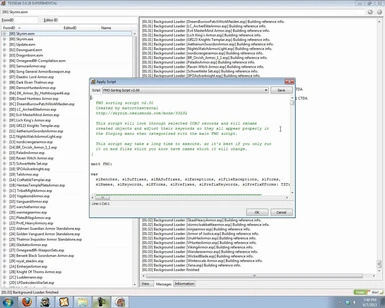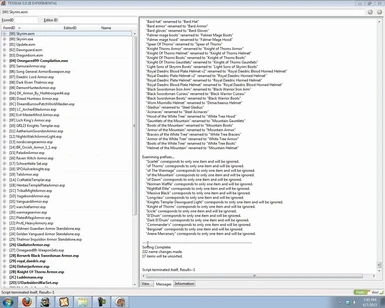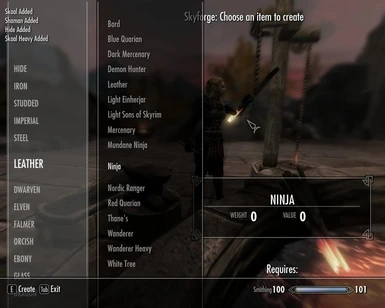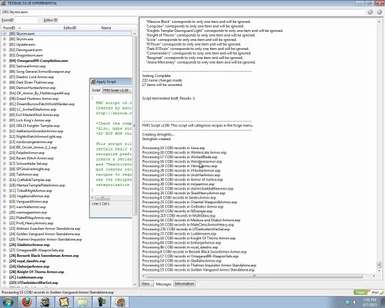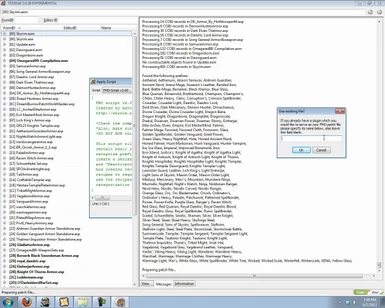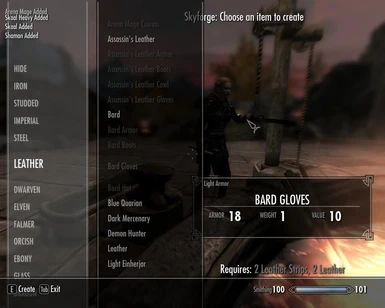About this mod
Overhauls the Forge Menu interface. This makes your forge menu less cluttered by giving recipes an extra level of categorization, where you can craft an item to activate a group of recipes and re-craft it to deactivate those recipes.
- Requirements
- Permissions and credits
- Changelogs
- Donations
will not give you experience. Try it out and let us know how it works for you!
Description:
//=====================================================================================================
How many armor mods do you have? Have you ever gone to the smithing forge to forge something,
and found yourself scrolling down a list of recipes A MILE LONG to find it? Have you ever gotten LOST
in the forge menu looking for a recipe?
WELL SUFFER NO MORE!
This mod categorizes recipes into a second level of groups. For instance, all the GLASS armor and
weapon recipes are categorized into a new section called "GLASS". You might be thinking, "But that's
making more work for me!" You'd be right... if you weren't using a mod like MULTIGLASS, which adds
7 different colored glass armor and weapons sets to the forge. That's 104 recipes in one tab. With
this mod you'd have 8 "category" recipes in the tab instead, one for each color of glass and one for the
vanilla Glass armor and weapons. You can expand these categories by "crafting" the category title
(which is free). Then you can contract them again by crafting the category title again. BAM!
Secondary categories! I know you love me. :)
Now you can get every armor mod on the nexus (ok, maybe not that many) and still craft armors and
weapons in a timely manner! For the win.
Compatibility:
//=====================================================================================================
At first I was approaching FMO by going into mods individually and categorizing recipes by hand in the
creation kit. However, I quickly realized that this took too long, required me to get into contact with
too many people, and made this idea ineffective at best. Thus I began to pursue writing a script for
use with TES5Edit to completely automate the process. After several months of code writing, testing,
and compatibility checking I have two scripts that should allow you to group recipes from the majority
of mods.
To see the list of mods which I have tested with FMO and the results of my testing, please see the
document "FMO compatibility.rtf", as the list is too long to include here. 76% of the mods I've tested
are compatible with FMO. If you test a mod feel free to let me know so I can add it to the list.
Testing is less necessary now with the 2.10 update, as the majority of mods are instantly compatible
with FMO. Incompatibility should only occur with mods with corrupted data or unique item names.
Installation and Usage:
//=====================================================================================================
Before installing and using FMO you need to get TES5Edit, which is an alternative editing program to
the Creation Kit. While TES5Edit may not have some of the cool features the creation kit has, it runs
faster and allows for the execution of pascal scripts. This is what makes FMO possible.
You can download TES5Edit here.
Once you have downloaded and installed TES5Edit you need to copy the scripts and associated text
files from "FMO.zip/Edit Scripts" into TES5Edit's "Edit Scripts" folder. This is located in the directory
where TES5Edit.exe is. The scripts should load into TES5Edit automatically when you next run it.
{Basic Usage}
1. Start TES5Edit.
2. Select and open only the esp and esm files with recipes you wish to sort using FMO. As of v2.10
you can open your entire load order, just beware of overflow errors/running out of system memory!
3. Once all the files are loaded, right click anywhere and click Apply Script.
4. Select the FMO Script from the dropdown menu and click OK.
5. The script will now run. You can see it's progress in the message window. You may be prompted
about using male/female world models. Click Yes to use the male world model, No to use the female
world model, Yes To All to use the always use the male world model, and No To All to always use the
female world model.
6. The script will list the found prefixes, and allow you to manually modify them. If you choose yes go
to your Edit Scripts directory, as specified, and edit the text document with your changes. Save it
and click OK to continue.
7. The script will then ask you to specify the name of an existing FMO patch file. Leave the field blank
and click OK.
8. In the next window you need to type the name you wish to use for your FMO patch file. E.g. "FMO
patch" (without quotes)
9. After a certain amount of time (depending on how many mods you're running FMO for) the script
will finish and you will have a new file. When you close TES5Edit you will be prompted to save the
file. Click OK.
10. You're done! Make sure the FMO patch file loads after the mods it is associated with in your load
order and check it out at your nearest forge in Skyrim!
{The FMO Sorting Script}
The FMO Sorting Script is a secondary script I included to fix invalid nameforms in certain mods to
make it so items sort properly at the forge. This script will go through all the constructable items
present and look for names which have pre-identified spelling errors or reversed format (suffix-prefix
instead of prefix-suffix) and fix them. I'd highly recommend using this script whenever you plan on
using the main script, as it will also give you a preview of how items will be sorted (as of 2.10). To
use this script follow the instructions below:
1. Start TES5Edit.
2. Select and open your mod files. As of v2.10 you can open your entire load order, just beware of
overflow errors/running out of system memory!
3. Once all the files are loaded, right click anywhere and click Apply Script.
4. Select the FMO Sorting Script from the dropdown menu and click OK.
5. The script will now run. The script will let you know whenever it changes a name in the message
window, so you can see what it's doing. This script may take a while to execute, so be patient.
6. If you wish to see a preview of the prefixes and how items from your mods will be grouped click yes
in the window. This will generate a complete list of each prefix and the items associated with it. I'd
highly recommend this step!
7. You're done! You may now proceed to run the main FMO script!
{Updating your FMO patch file}
**Note: It's generally better to just generate your entire file from scratch each time**
The FMO script allows a great deal of flexibility. This includes the capacity to update your FMO patch
file if you want to add a new mod, without having to re-generate the entire file. You can do this
quickly and efficiently by loading up your FMO patch file and the mod(s) you wish to add and then
modifying the FMO file exceptions text document to exclude the mods already included in your FMO
patch. This should work for mod updates as well, as the FMO script will not create records which
already exists (it checks if records already exist before it makes them).
1. Start TES5Edit.
2. Select and open your FMO patch file and the mods you wish to add to it.
3. Take note of the filenames of all the other mods which open (which are master files for the FMO
patch file). Add these filenames to "FMO file exceptions.txt", which is located in the Edit Scripts
folder.
4. Run the FMO script and when prompted about an existing FMO patch file type in the name
(including the file extension) of your FMO patch file.
5. You're done!
Alternatively, you can also generate a completely new FMO patch file for new mods. In some
situations it's preferable to have multiple FMO patch files, so keep that in mind.
{Setting User Variables}
In each FMO script there is a section where you can set certain user variables. These user variables
are useful if you want to print debug messages or make it so FMO categorizes more items. To set
these variables you need to open the FMO script (in TES5Edit or a text editor like Notepad++) and
find the section entitled "SET USER DEFINED SETTINGS HERE". From there you can change values to
true/false based on your preferences. This is most useful in the main script, but if you want to
preview prefixes and how items are going to be sorted with the sorting script you should use the
same values there as well.
As of 2.13 you can set the following variables:
- jewelry: Set this to true to process recipes which produce items with the ArmorJewelry
keyword. - debug: Set this to true to print a bunch of debug messages while the main script runs.
- pfdebug: Set this to true to print a bunch of debug messages while the script tries to find
prefixes. - iwcdebug: Set this to true to print a bunch of debug messages while the script is deciding
whether or not to process a recipe (the IsWantedCOBJ function). - mpdebug: Set this to true to print a bunch of debug messages while the script is finding the
model path for an item. - choice: Set this to 9 use female world models or 10 to use male world models for category
items when the script doesn't know which to choose. (this will let you skip the dialog messages) - noreprint: Set this to true to disable the prefixes from being printed to the message log a
second time when you change them manually.
{Sorting Items at Different Crafting Stations}
As of v2.13 sorting items at different crafting stations is no longer supported. You might wondering
why I did this. Basically, I looked into making FMO behave nicely with other crafting stations, but
ultimately decided it was too much work and wasn't worth the result. This script is for sorting
recipes at the forge, and will continue to do just that.
Future Plans:
//=====================================================================================================
- Integrate the experience fix with the main mod.
Thanks:
//=====================================================================================================
Toxi2k figured out how to deal with the experience issue with crafting categories, and designed a
small mod to share his fix. Special thanks goes out to him for figuring that out and sharing it with us!
These scripts wouldn't have been possible without the help of Zilav. He helped me get started with
coding Pascal for TES5Edit, provided a draft of the first part of the script, reviewed my code, and
answered my endless questions along the way. Thanks Zilav. You're the best! :D